Task View Window
The Task View window allows viewing information task profiles. The window contains a full list of tasks ever created in Handy Backup, their progress and current status. Generally six parameters of each task are displayed: Task name, Task type, Last run time, Next run time, Progress and Status.
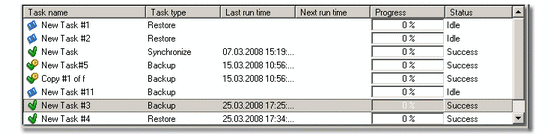
The Task View window allows viewing information task profiles. The window contains a full list of tasks ever created in Handy Backup, their progress and current status. Generally six parameters of each task are displayed: Task name, Task type, Last run time, Next run time, Progress and Status.
- Task name: name, given to the task by the user, can be changed in Task Properties.
- Task type: type of the task - Backup, Restore, or Synchronization.
- Last run time: last time when the task was executed.
- Next run time: next scheduled running time.
- Progress: the green bar and the percentage indicator show the task progress.
- Status: current task status.
There are eight possible statuses for a task:
 Success: the operation has been completed successfully;
Success: the operation has been completed successfully; Success: the scheduled operation has been completed successfully;
Success: the scheduled operation has been completed successfully; Error: the operation has been terminated with an error;
Error: the operation has been terminated with an error; Error: the scheduled operation has been terminated with an error;
Error: the scheduled operation has been terminated with an error; Scheduled: the program is waiting to execute a scheduled operation;
Scheduled: the program is waiting to execute a scheduled operation; Idle: the task is not scheduled and not running;
Idle: the task is not scheduled and not running; Running: the program is either performing an operation or refreshing;
Running: the program is either performing an operation or refreshing; Stopped: the operation has been stopped by the user.
Stopped: the operation has been stopped by the user.
Each task has a number of commands that can be performed at any moment. To see the list of available commands, right-click the task to open the shortcut menu:
- New Task: does nothing to the task, starts the New Task Wizard.
- Duplicate: duplicates the task. To learn more, refer to Duplicating task.
- Backup, Restore or Synchronize: if corresponds to the task type, does the same as Execute command. If the command is Restore and the task type is Backup, runs the corresponding Restore task.
- Refresh: refreshes the information on all files included into the task in the File View window.
- Execute: launches the task. The task will be executed even if it was created for a single launch or is out of its schedule at the moment.
- Stop: interrupts the task being in process.
- Delete: deletes the task.
- Properties: opens the Task Properties window, which allows to view or modify task settings.
Since most of these commands are common for all tasks, they can be applied for several tasks at once. To do so, you need to select tasks with the help of usual Windows selection methods (use CTRL to select a single task, SHIFT to select a row of consecutive tasks, etc.) and right-click on any of the selected tasks to open the shortcut menu. The menu will display the list of common commands that are available for all of the selected tasks.